More tips and tricks for Blogger platform
Blogger update 2020: more problems than it solves
The new Blogger interface, on which work started in early 2020, still remains work in progress. Some bloggers have criticized Google for this hasty and irreversible change in Blogger without making it comparable with its direct competitor, Wordpress.
After updating Blogger in May 2020 as an upgrade to the old 'legacy Blogger', Google kept making changes and it is still doing that after months. The good part is that it invited feedback and based on that, it has rolled back some features and removed some problems that were new to this version.
But the problem with the 2020 Blogger update is that the changes refuse to stabilize. That is creating confusion among bloggers who are not too comfortable with online tools. Google should realize that majority of bloggers on this platform are hobby bloggers/ personal bloggers and they are not tech-savvy.
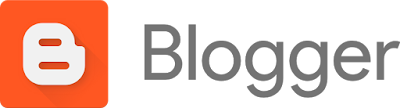
Take, for example, the way the new Blogger treats images. Bloggers have reported that they face issues in uploading pics. Earlier images used to have a simple editor. In its tool-set, there were options for aligning, resizing, putting alt tag and giving a caption. The new image editor lacked these functions. Now, things have been restored and all earlier options have been restored but the captioning is still messy. Giving a link to the image is now more straightforward and is part of the image tools.
The new Blogger added a much-needed feature: inserting table, but could not handle it. It no longer exists. Maybe, it will be introduced sometime later.
The hyperlinking of text was made messy; now it has been reverted to its earlier avatar. For some reason, they have removed the 'test the URL' feature from the linking tool.
The color palette for text and text background was constrained with only a few color choices: this has now been corrected. So, we are almost where we were a year back, after suffering useless, confusing or outright bad changes in the Blogger interface.
Labeling also became difficult after the update, but now the previous - time-tested - style has been restored.
The top reasons for the major Blogger update in 2020 are stated to be stability and responsiveness. The latter feature makes working on mobile phones easy. But, for that, better customization of the Blogger app could have been a better solution, isn't it? Google would know it better, but my hunch is that serious bloggers use laptops or tabs rather than mobile phones for blogging; mobile phones are used more for quick blogging/ commenting and sharing images and videos on social networking and social sharing sites such as Pinterest, Instagram, Facebook and YouTube.
On two previous posts in this series, I explained the features of the new Blogger and then tried to give some troubleshooting tips. These are linked here:
In the present post, let me give Blogger tips and tricks and also do some troubleshooting for Blogger's 2020 update. The Blogger tips and tricks that I give here assume that you do not know HTML.
- I changed the theme of my blog and now my widgets have disappeared.
Blogger normally does not remove your widgets when you change a theme; it hides them. (However, if you have done some tweaking through HTML editing, those changes can be lost forever.) So, if your widgets are not visible on the new theme, go to the Layout menu and see whether the widget is hidden. Click on the crossed-eye icon in the widget editor to make it visible. If the widget is not there in the Layout, go to Theme menu and revert the blog to some other theme that shows the widget.
2. My blog does not respond to the size of devices the way modern websites do.
That depends on how the theme of the blog has been crafted. The modern themes on Blogger (e.g. Contempo, Emporio, Notable) are 'responsive'. Blogs with these themes adjust to the width of the device but the old themes do not do so. However, if you blog has an old theme and you do not want to shift to the so-called modern themes, do at least one thing: Customize the theme for mobiles by going here: Theme> My theme> Customize> Mobile settings.
You can also think of applying a paid or free theme from the web. But be careful: These themes(especially the free ones) will not necessarily upgrade themselves when Blogger upgrades later. Some third-party themes may have code that is not clean or is malicious or directs traffic to the theme maker.
3. I do not want to show the date of posting and label list on my posts. How do I do that?
Go to Layout. Click on Edit link in the Blog Posts block. You will have many options there including these two.
By the way, in Layout>Blog Post, you also will get the options to show or not show AdSense advertisements in between posts, showing or hiding post footer and social buttons, etc.
4. I have a valid AdSense account and I have added ads through Layout. But the ads do not show on the blog.
There are many reasons why that could be happening. The main reasons are:
- You have associated this blog with a different AdSense account. Such conflict occurs when you have more than one Google/ Blogger/ AdSense account and you associate wrong AdSense account on a particular blog. Go to AdSense account, note down the Published ID. Now open Blogger> Earnings and check whether the ID mentioned here is the same. If not, connect the blog with the correct AdSense account.
- You have one type of settings on the AdSense account for the display of ads, and another type on Blogger. Remove the display settings on the blog (through Earnings menu).
- You have used some experiment or dynamic setting on AdSense while you have put AdSense widgets on Blogger. Remove the widgets on Blogger (through Layout menu).
5. There are too many descriptions on Blogger. Which one should I go for? I hear that more than one are not good for SEO.
Yes, there are many ways to put a description on the Blogger blog and they can lead to duplicate meta description (which is no longer taken as a big SEO issue) and confusion. On Blogger, you can add a description using these methods:
- Layout>header. You can put title and description here.
- Settings>Description. You can also put title as well as description here.
- Posts (Open the post editor)>Search description. This is for the particular post.
- Theme>Edit HTML. This method can be used to put meta tags using HTML.
The best practice, as far as Google Blogger is concerned, is:
- Apply the Title and Description meta tags through Settings. Keep both of them small.
- On Layout>header, either repeat the Description that you gave through Settings or give a very small description. This will come on the screen under the blog's title (it will not show if you have hidden it through Layout>header).
- On each post, give a Search description. Make it highly relevant to the subject of that post. This will come under your post's title when it comes in search results or when is referred to by others (e.g. on directory links). This option comes up on the post editor only if you enable meta tags (Settings> Search meta tags> Enable search description).
6. After the 2020 Google Blogger update, when I make any revisions on my old posts, that results in formatting change. How do I deal with that?
That is mostly because some of the formatting defaults have been reset in the 2020 update. The underlying CSS (style sheet) might also have been changed in case of some themes. So, you will have to be careful when you update an old post. Check especially the following:
- The font might change when you add a new paragraph on the old post. To avoid that from happening, start typing at the end of an existing paragraph (without adding a new paragraph). Once you have written some words, go back to where you started writing and then press Enter. The old formatting will now continue to the new para.
- Look at the hyperlinks. If you had clicked on 'open in new tab' option, that might have changed. Go to the link editor and re-click the checkbox.
- Preview the updated blog. The sub-titles (if you applied Heading/ Sub-heading etc using the post editor) or some other special formats (jump-break/ block-quote/ etc) might start looking weird after you update an old post. Remove the formatting and then reformat such elements. If the entire document renders in an unacceptable way after updating, open preview so that you know what all you had formatted in the original post. Then go to the post editor, and remove all formatting (by selecting the entire text and applying 'clear formatting'. For this, click on the crossed
Ticon in the editing tool-sets).



Comments
Post a Comment
We deeply appreciate comments but do not allow comments with links or spam. If your comment is valuable, we publish it and you naturally get a backlink through your profile. Pl do not comment on the same post more than once.